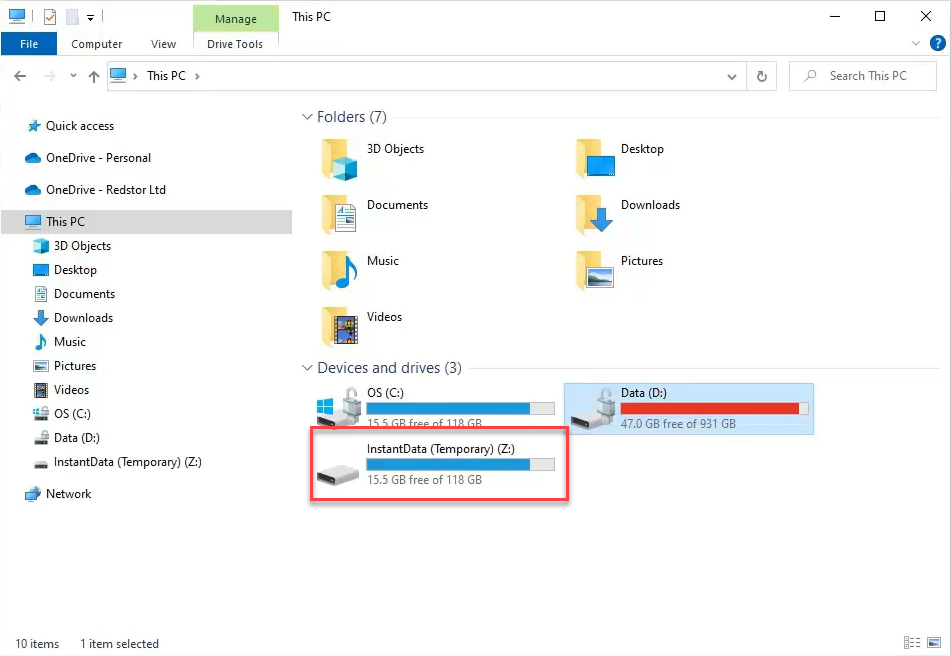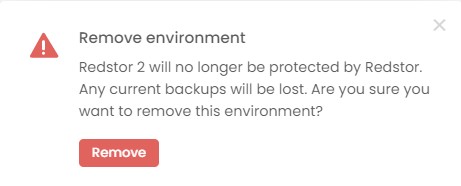| Important: We are preparing to end support for our QuickBooks backup product in July 2025. Please reach out to us if you have any questions. |
Introduction
Backing up and restoring Intuit QuickBooks forms part of our cloud service offering. To use the service, you need to be both a RedApp company administrator, and a system administrator for your organisation.
What is supported?
Entities that are currently backed up include (but are not limited to):
- Accounts
- Classes
- Company currency
- Company information
- Customers
- Departments
- Employees
- Item (Inventory)
- Journal codes (FR locale)
- Payment methods
- Preferences
- Tax codes
- Terms
- Vendors
Transactions that are currently backed up include (but are not limited to):
- Bill payments
- Bills
- Budgets
- Credit card payments
- Credit memos
- Deposits
- Estimates
- Invoices
- Journal entries
- Payments
- Purchase orders
- Purchases
- Refund receipts
- Sales orders
- Sales receipts
- Tax payments
- Time activities
- Transfers
- Vendor credit
The following options are supported for recovery:
- Recovery back to QuickBooks (new folder)
- Recovery using InstantData
Guides
Use the guide below to manage your QuickBooks backups.
How to configure the backup schedule for a backup set
How to change a backup set's name
How to add a backup set
Watch our video or follow the steps below.
1. On the RedApp home page, go to My Company or to the relevant customer company.
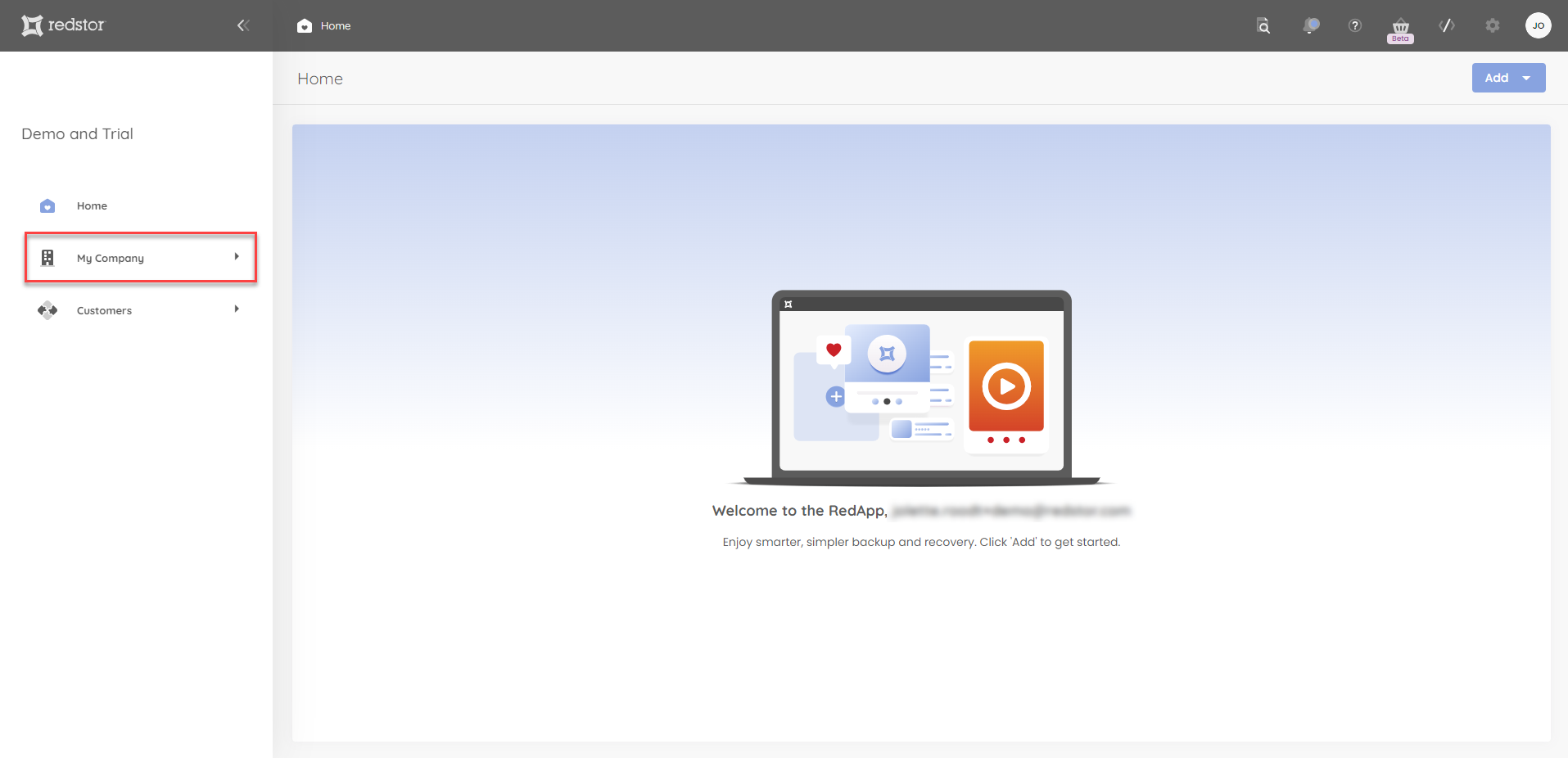
2. Go to QuickBooks in the sidebar on the left.
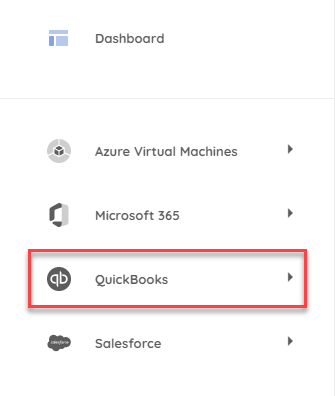
If QuickBooks is not visible, you will need to add it as a product first.
3. On the QuickBooks overview page, go to Add > Add company at the top right.
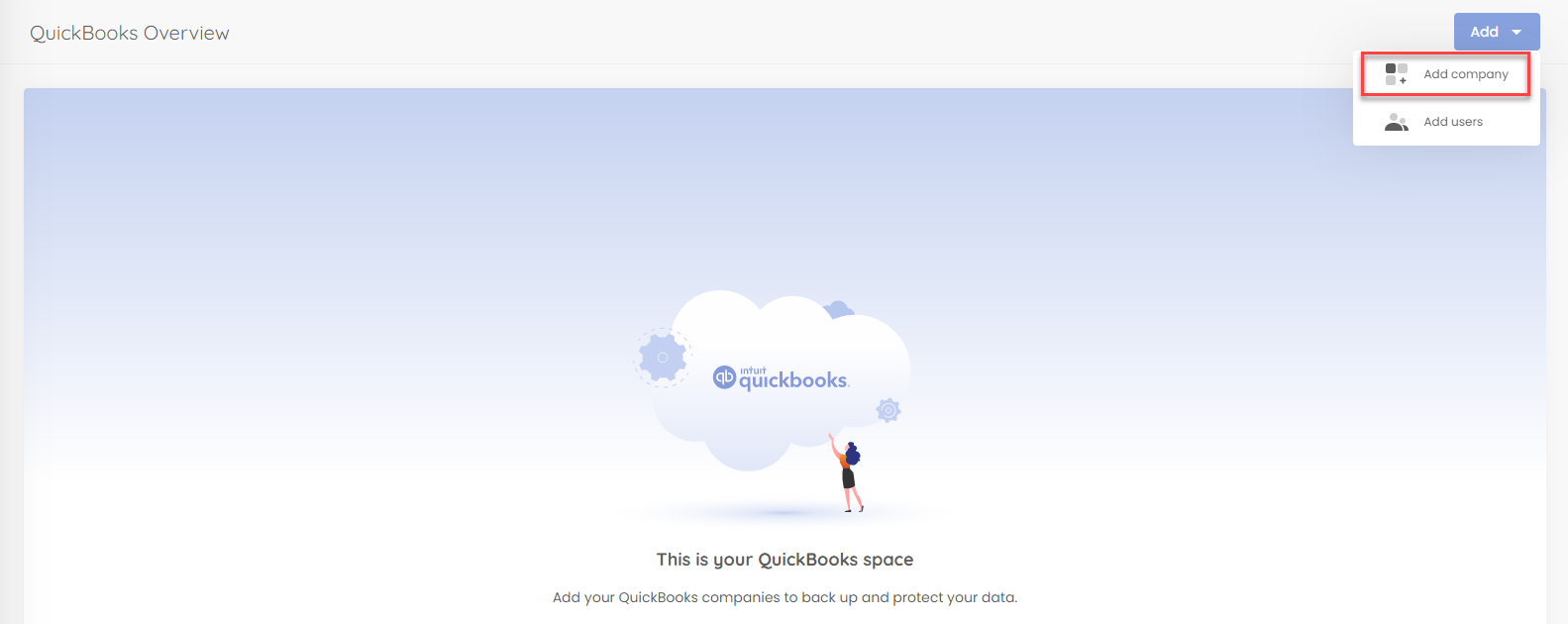
4. Select the company you want to back up, and click Next.
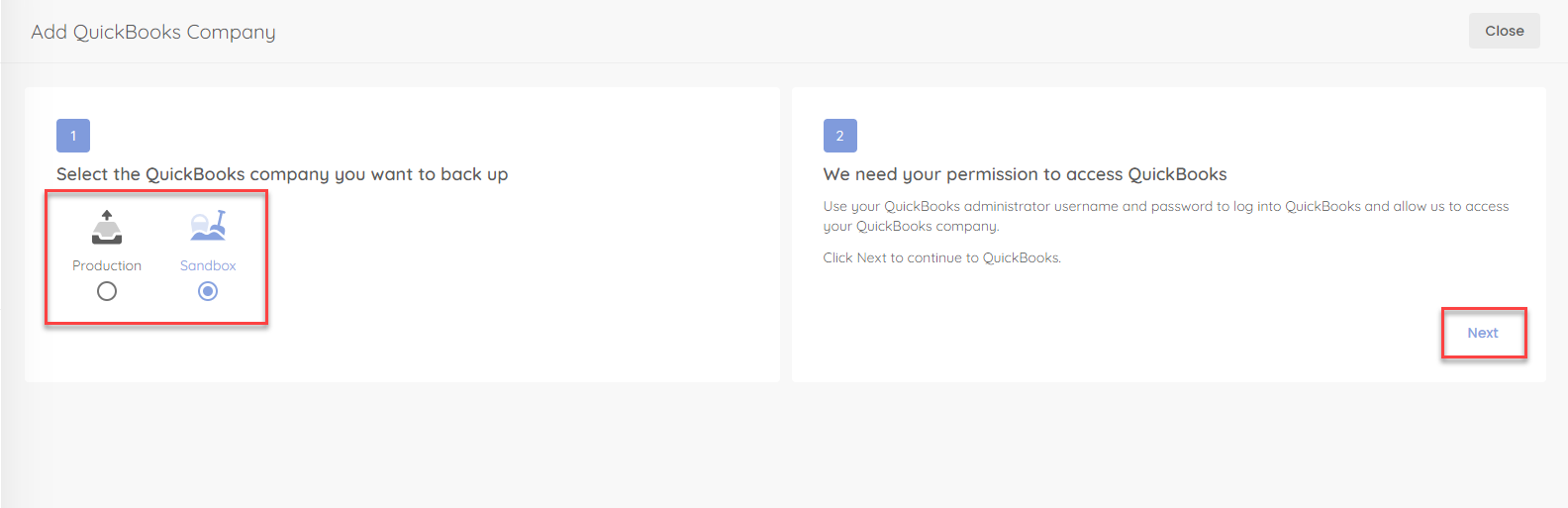
5. You will now need to sign into QuickBooks with your admin credentials.
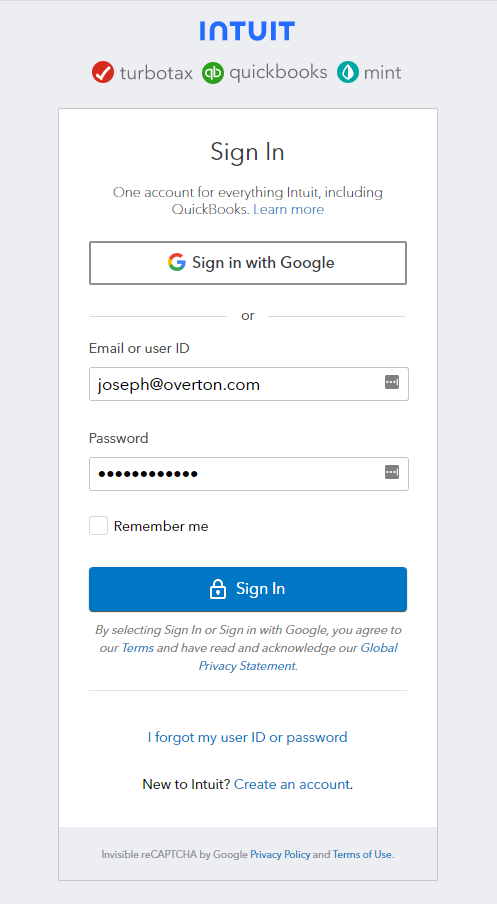
6. Click Connect to allow Redstor access to your QuickBooks data.
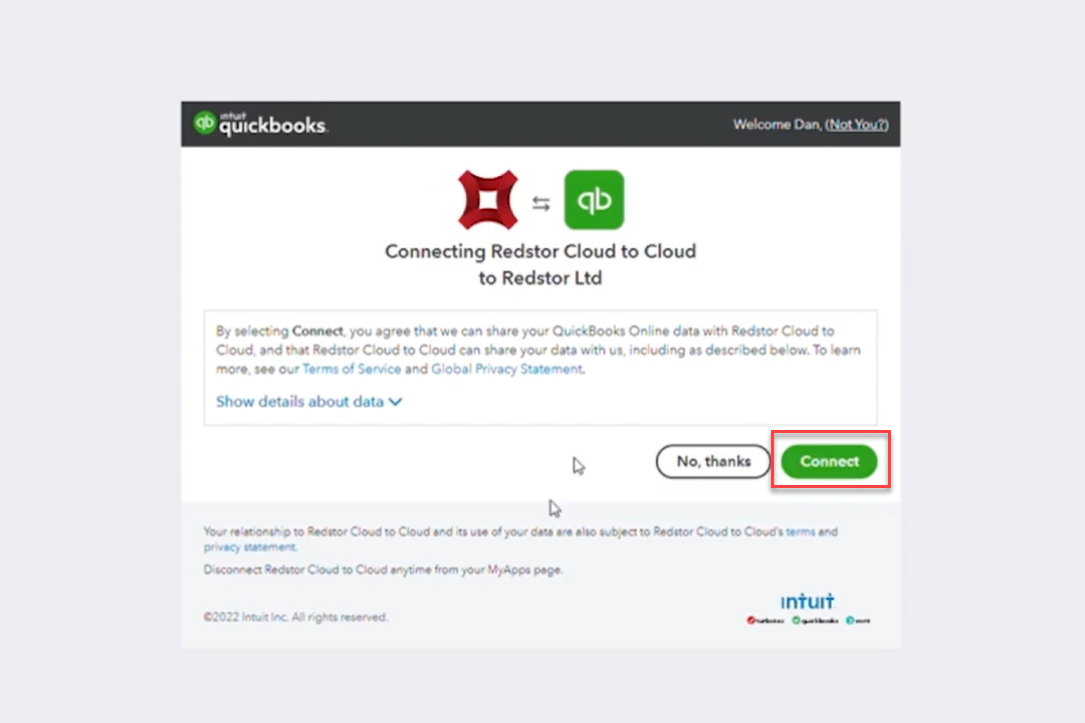
Note: If you need to later revoke Redstor's permissions for whatever reason, please see this article from the QuickBooks knowledge base.
7. You will now be taken to the overview for this QuickBooks backup set. To backup the data immediately, expand the menu at the top right and click Backup.
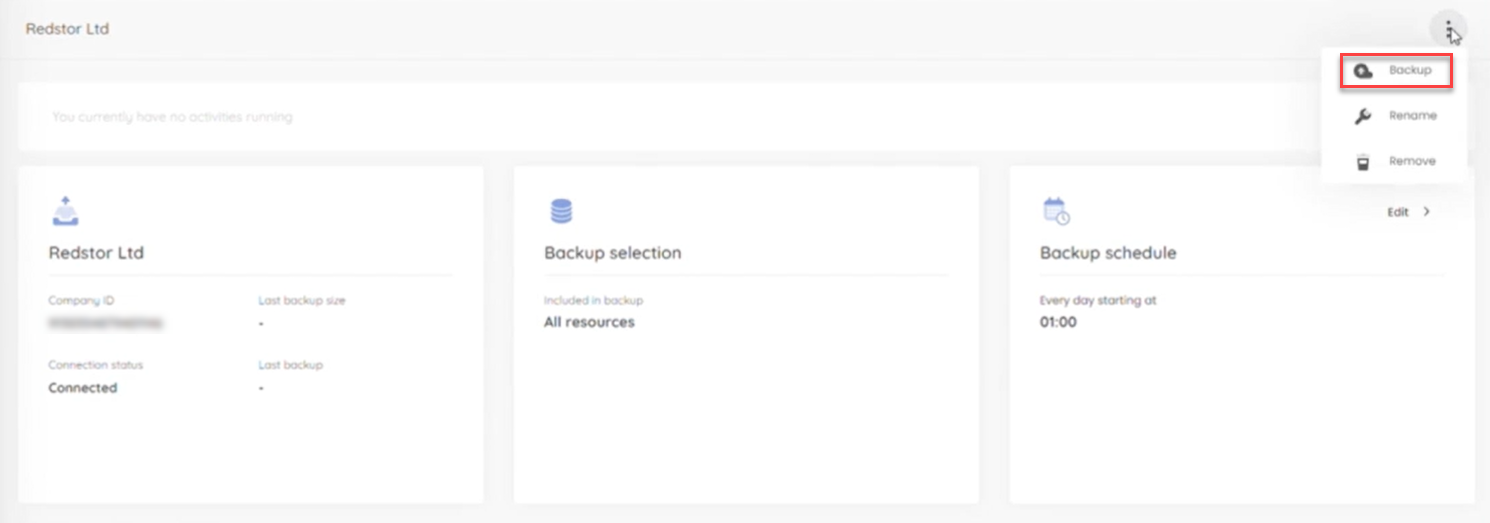
You can customise which columns you see on the backup set home page by going to Customise display.

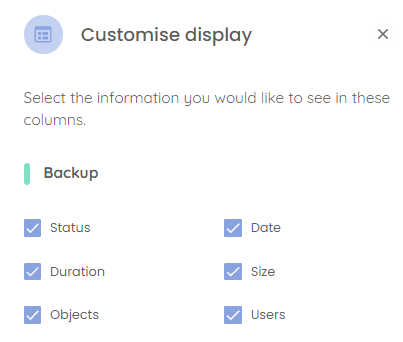
You can also view an audit trail of key actions and which users performed them by clicking on the inspect icon at the top right of the page.
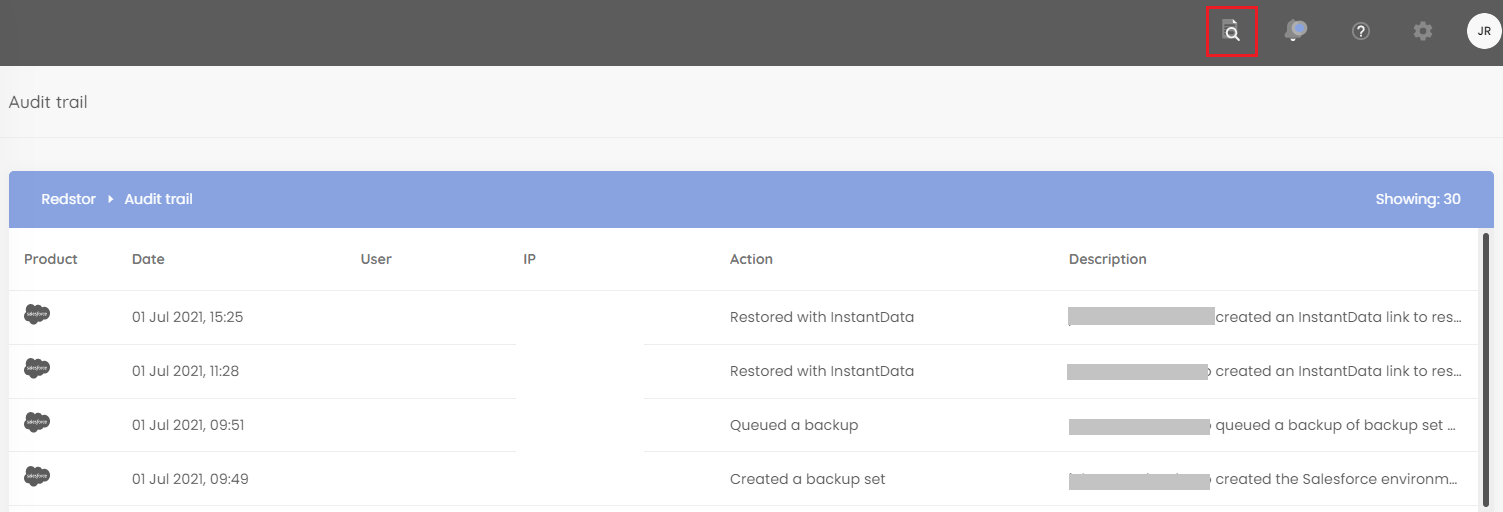
How to configure the backup schedule for a backup set
1. On the home page for the relevant backup set, click on Backup schedule > Edit.
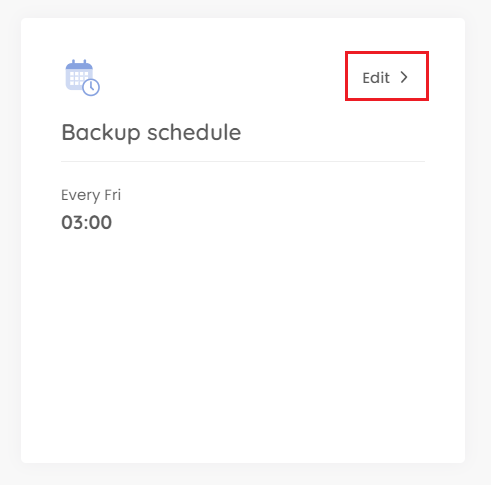
2. You can retain the default of a single daily backup, or you can set your backups to only run on specific days (custom). In either case, use the drop-down menu to set the backup time. Set your preferences and click on the check mark.
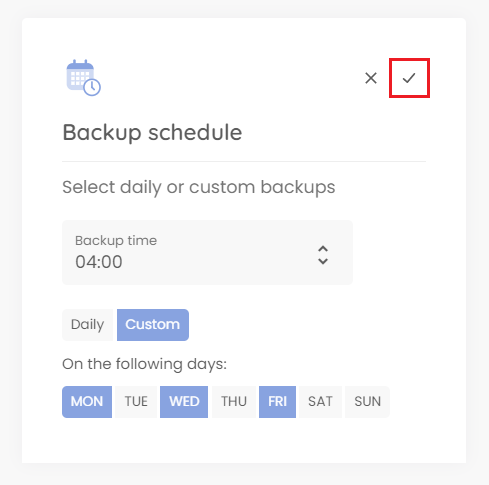
How to recover a backup set
You can recover your QuickBooks data in one of two ways:
How to recover back to QuickBooks
1. In QuickBooks, create a new company to serve as the target for recovery. The new company must have the same region and licencing as the company that will be recovered.
Note: This step is essential because QuickBooks accountancy data is highly structured, and recovering the entire book into an existing file could cause permanent data loss (even with backups), by virtue of the links between the data and the restrictions that accountancy software must have in place for fraud prevention purposes.
2. In the RedApp, on the home page for the relevant backup set, locate the backup you want to recover. Expand its menu on the right and click Recover. You will need to authenticate before proceeding.
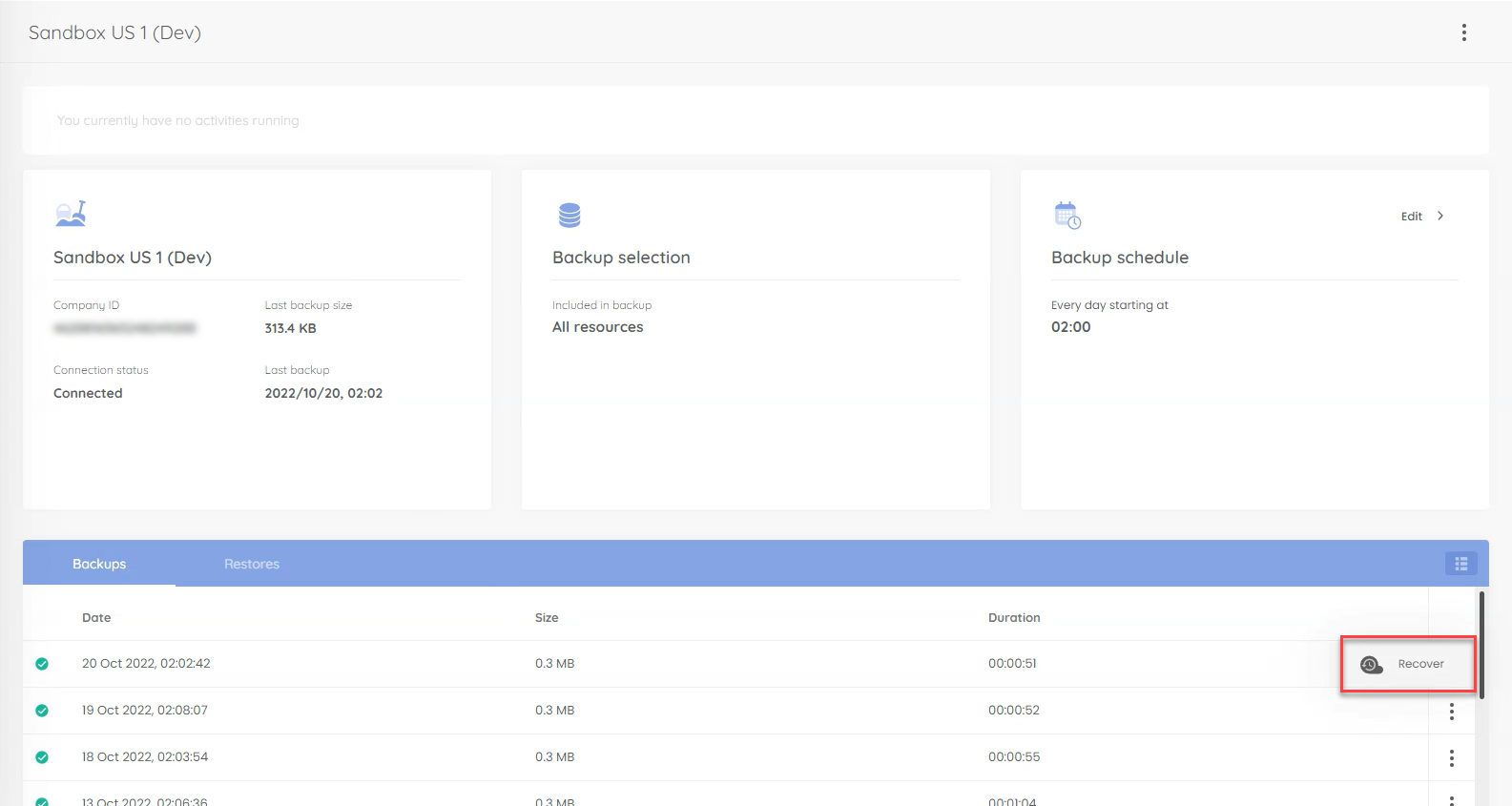
3. Select the type of company you are recovering to (Production or Sandbox) and click Select target.
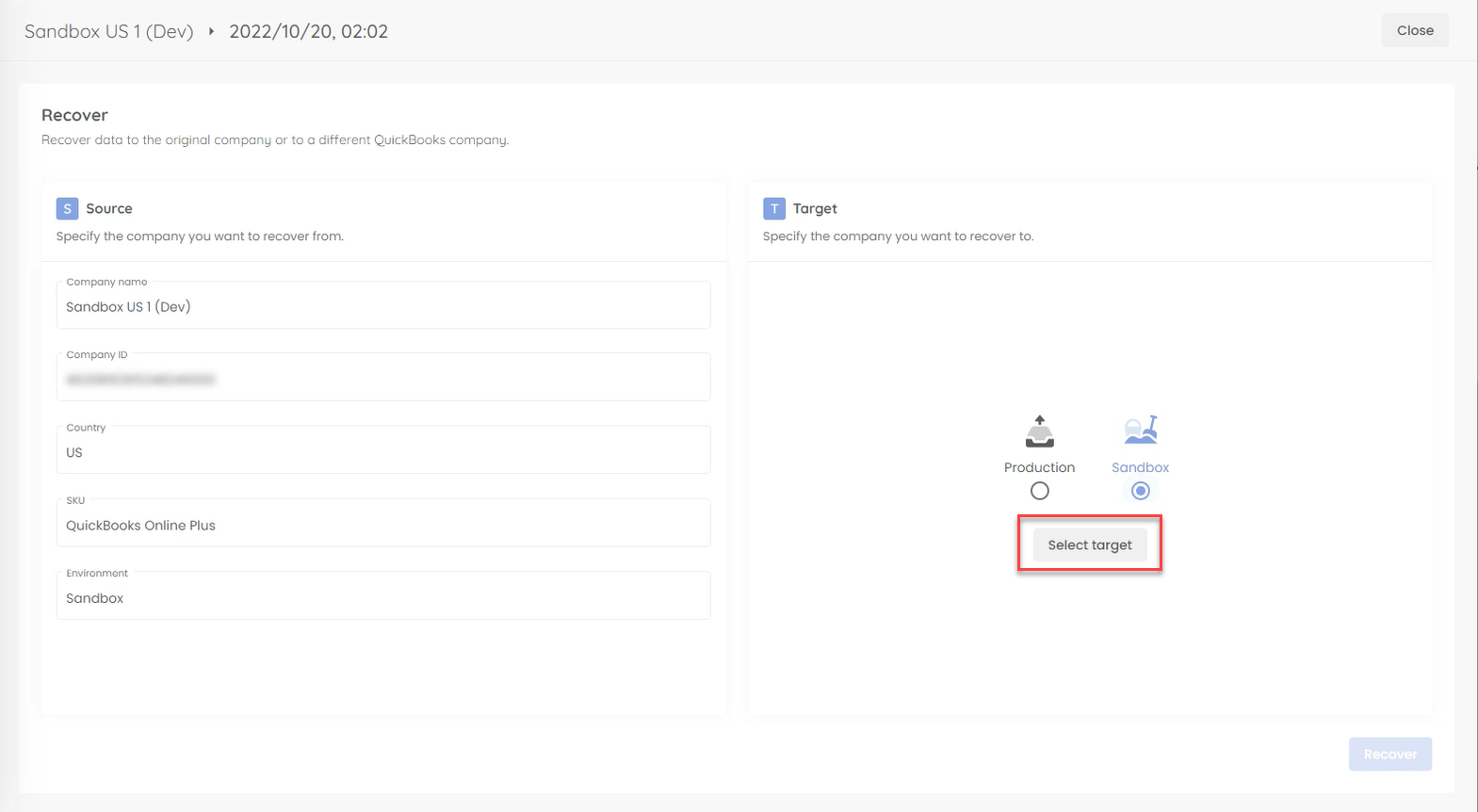
4. You will now be shown a list of your QuickBooks companies. Select the recovery target you created in Step 1 and click Next.
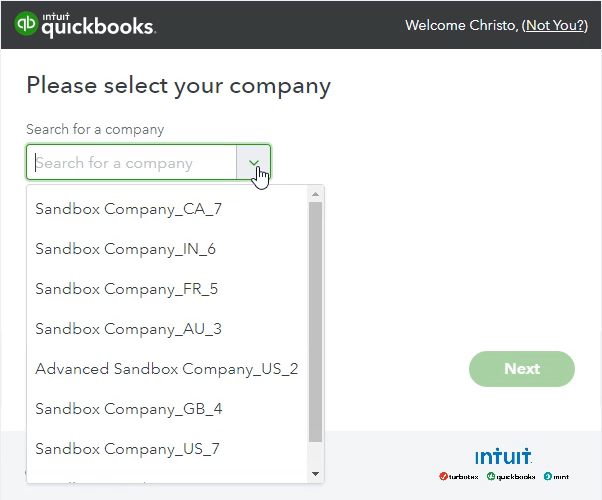
4. Confirm your source and target information and click Recover.
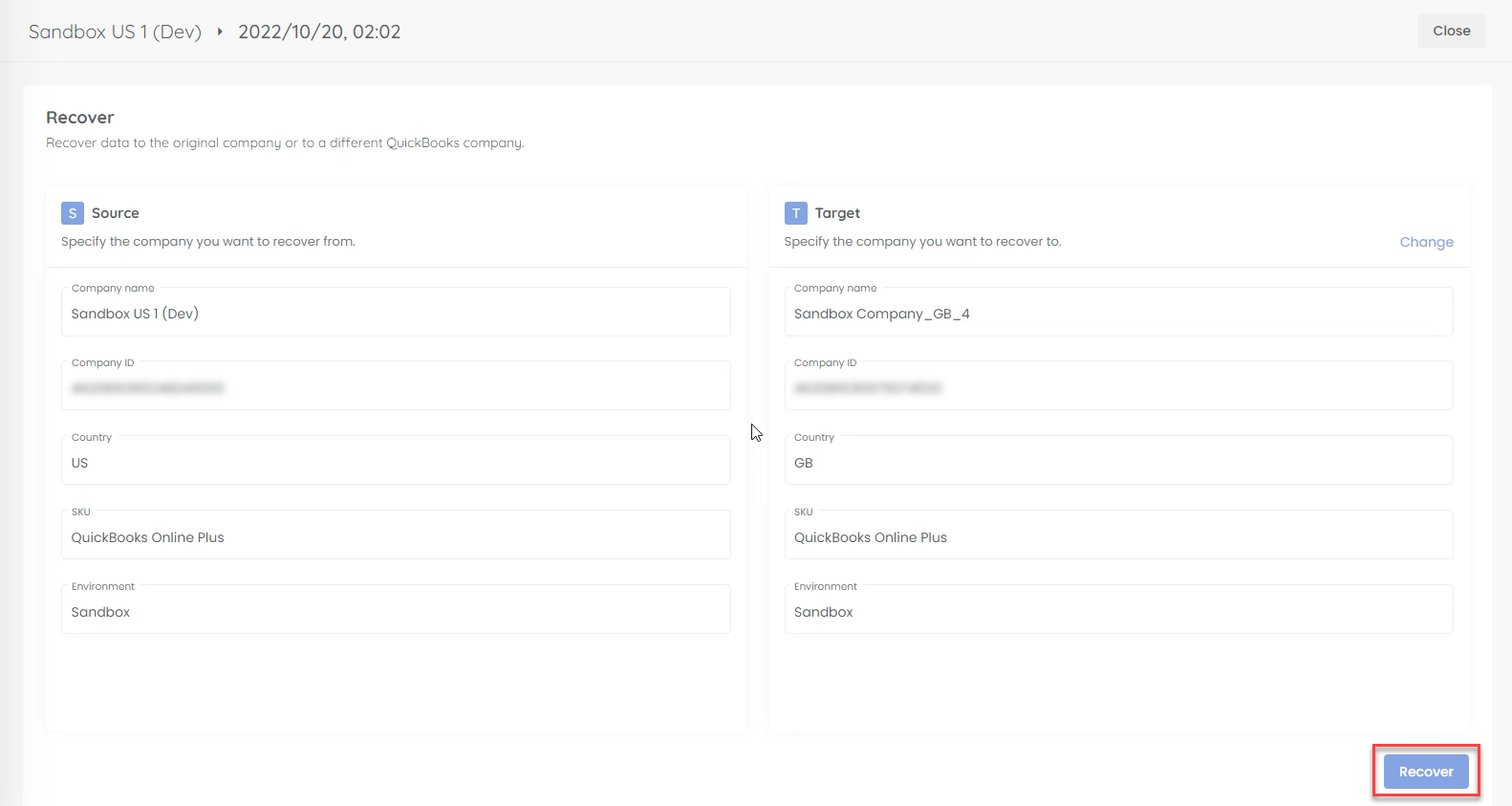
Important: QuickBooks data must never be recovered to the original QuickBooks company (whether from Production or Sandbox), as this can corrupt the original file beyond repair. If you attempt to recover production data to the original QuickBooks company, you will be prevented from doing so, as shown below. Always create a new QuickBooks instance before starting recovery.
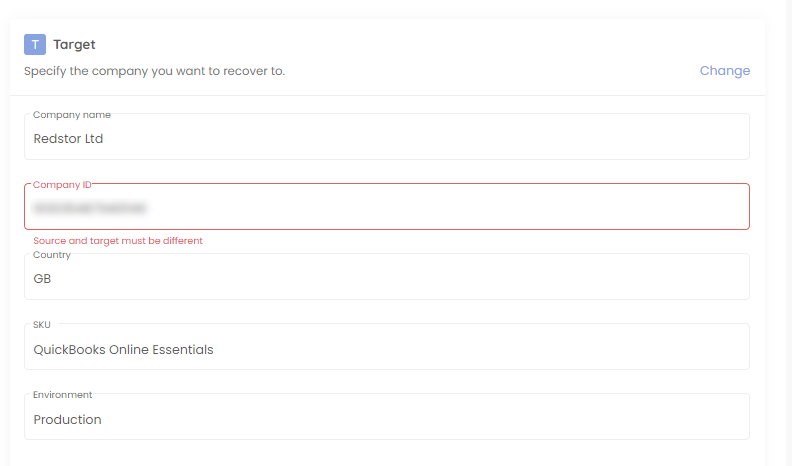
Please also note that it is not possible to recover to a different geographical region.
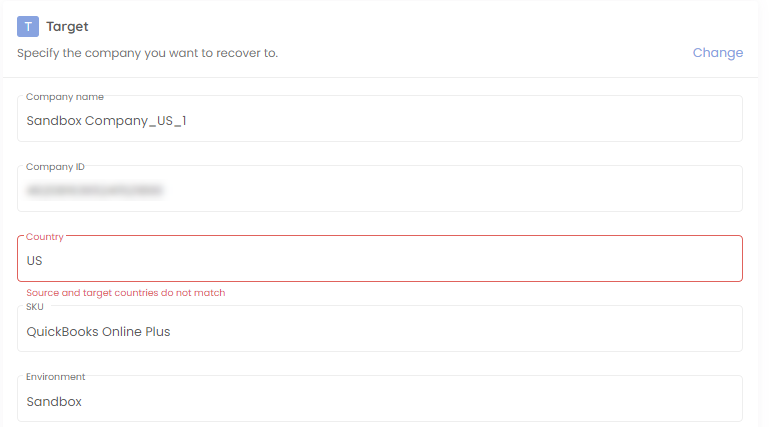
How to recover with InstantData
1. On the home page for the relevant backup set, click on the menu icon and select Recover. You will need to authenticate before proceeding.

An InstantData link will be generated that can be used to recover the data.
2. Use the icons on the right to either copy the link for sharing, or download the InstantData agent directly onto the machine where you want to recover the data. Each agent can only be used to initiate one restore.
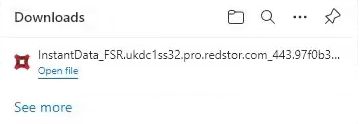
3. Run the application.
4. Select Temporary File Access and click Launch.
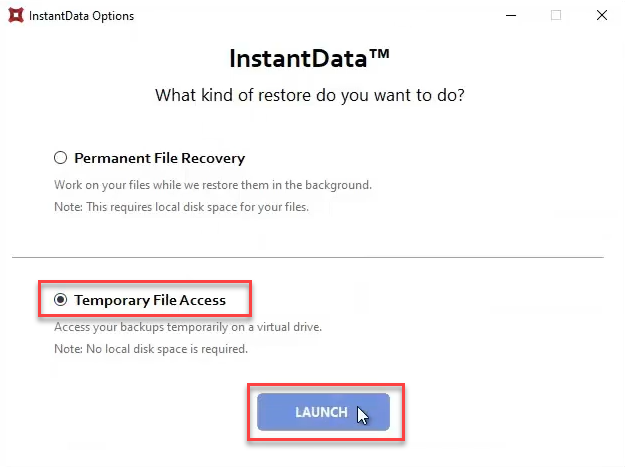
5. Pick a letter to use for a temporary recovery drive and click Mount. In this example we are using Z:.
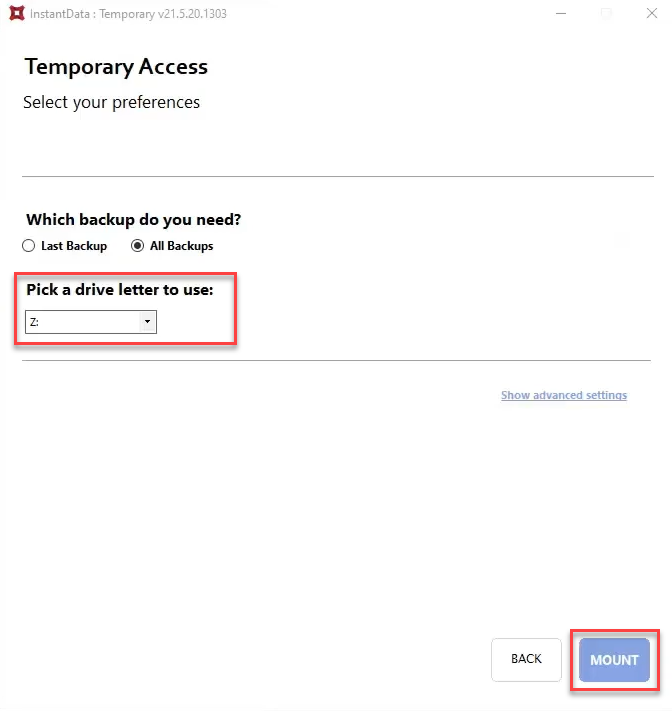
This drive will appear in your File Explorer, containing the recovered files.
How to delete a backup set
1. On the home page for the relevant backup set, expand the menu at the top right and click Remove.
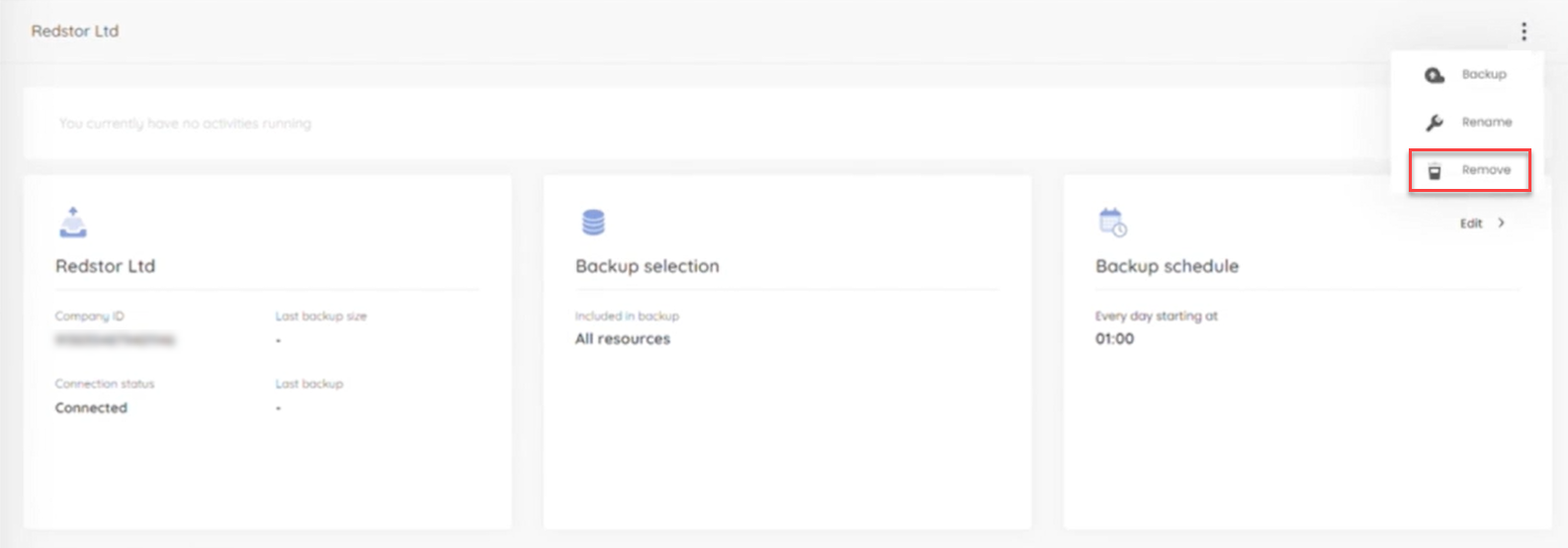
2. Confirm the deletion by clicking Remove.
How to change a backup set's name
1. On the home page for the relevant backup set, expand the menu at the top right and click Rename.
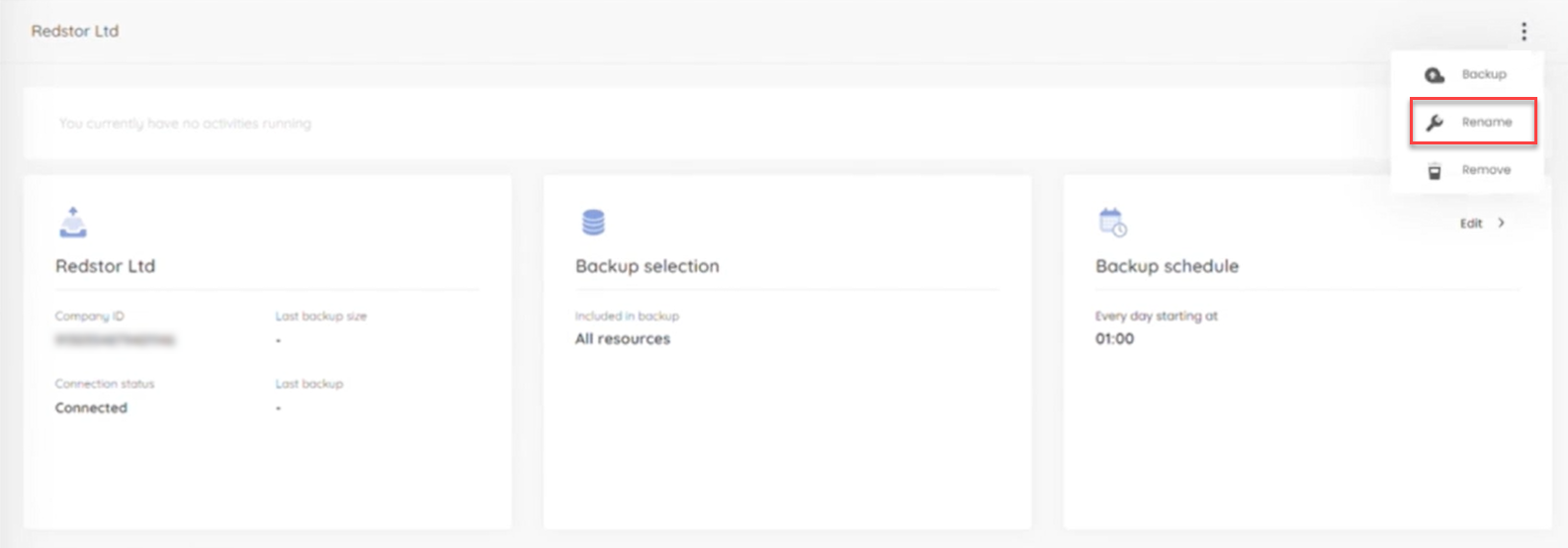
2. Enter the new name for the backup set and click Update.
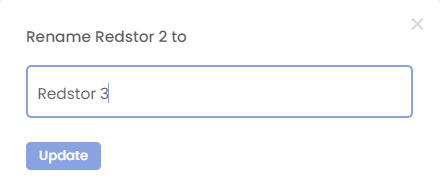
Was this article helpful?
That’s Great!
Thank you for your feedback
Sorry! We couldn't be helpful
Thank you for your feedback
Feedback sent
We appreciate your effort and will try to fix the article