The default behaviour for Full System Backup of an ESE Agent is to include all external USB drives.
To exclude them instead, follow the steps below.
1. Stop the ESE service.
- Right-click the Windows key and go to Computer Management.
- Expand the Services and Applications category at the bottom left and click Services.
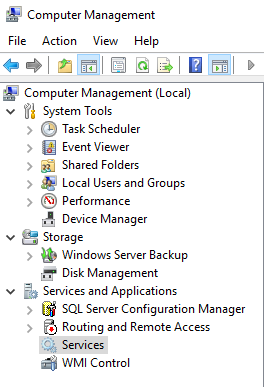
- Right-click > Stop the Redstor Pro ESE service from the list on the right.
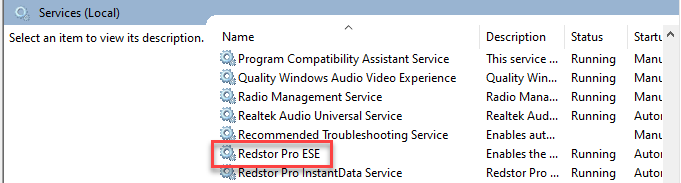
2. Close the ESE interface and the close the application from the system tray.
3. In Windows Explorer, browse to the folder where the backup client is installed (default location C:\Program Files\Redstor Pro\Backup Client ESE). Open the file named a5backup.properties in Notepad.
4. Set the entry full.system.backup.includes.usb.drives to "False" and save the file.
5. Restart the ESE service.
Was this article helpful?
That’s Great!
Thank you for your feedback
Sorry! We couldn't be helpful
Thank you for your feedback
Feedback sent
We appreciate your effort and will try to fix the article